FortiGate HA Cluster
This is a step-by-step tutorial for configuring a high availability cluster (active-standby) with two FortiGate firewalls. Since almost all firewall vendors have different principles for their HA cluster, I am also showing a common network scenario for Fortinet.I am using two FortiWiFi 90D firewalls with software version v5.2.5,build701. The official Fortinet documentation for “High Availability with two FortiGates” can be found here.
Network Layout
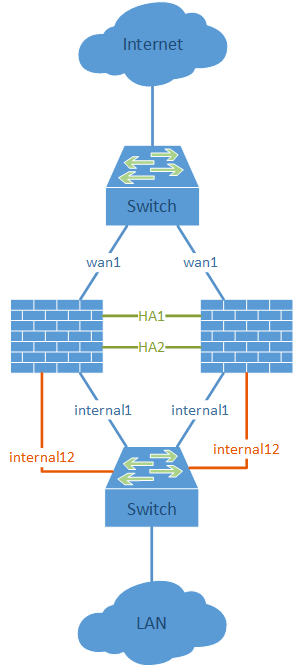 Basically, all interfaces must be connected with layer-2 switches among both firewalls. (In my lab, these are the wan1 and internal1 ports.) Furthermore, two directly connected interfaces should be used for the HA heartbeats.
If the firewall has no dedicated HA interfaces, any unused interfaces
can be used instead. (In my lab, I am using ports internal13 and
internal14 for the heartbeats on my FortiWiFi-90D firewalls.)
Basically, all interfaces must be connected with layer-2 switches among both firewalls. (In my lab, these are the wan1 and internal1 ports.) Furthermore, two directly connected interfaces should be used for the HA heartbeats.
If the firewall has no dedicated HA interfaces, any unused interfaces
can be used instead. (In my lab, I am using ports internal13 and
internal14 for the heartbeats on my FortiWiFi-90D firewalls.)The crucial point is the out-of-band management for accessing both firewalls independent of their HA state. Fortinet has the feature of the “Management Port for Cluster Member“, which must be set during the initial HA process. This interface must be unused to that point and can be configured later with an IP address within the same IP subnet as an already used interface. (In my lab, I am using the internal12 ports for the management ports.)
Screenshot Guide
Note: Before cabling the HA cluster, you should configure both units and then power off (!) the secondary one. Then connect the HA heartbeat interfaces and power on the secondary unit again. This ensures that the primary unit will stay the primary (since it has the longer uptime) and syncs its configuration to the secondary one.Following are the screenshots for this HA cluster guide. Note the descriptions under each screenshot:
|
1
2
3
4
5
6
7
8
9
10
11
12
13
14
15
16
17
|
fd-wv-fw04b $ diagnose sys ha status
HA information
Statistics
traffic.local = s:0 p:18860 b:1708434
traffic.total = s:0 p:19031 b:1726842
activity.fdb = c:0 q:0
Model=90, Mode=2 Group=0 Debug=0
nvcluster=1, ses_pickup=1, delay=0
HA group member information: is_manage_master=0.
FWF90D3Z13005629, 1. Slave:128 fd-wv-fw04b
FWF90D3Z13006159, 0. Master:128 fd-wv-fw04
vcluster 1, state=standby, master_ip=169.254.0.1, master_id=0:
FWF90D3Z13005629, 1. Slave:128 fd-wv-fw04b(prio=1, rev=0)
FWF90D3Z13006159, 0. Master:128 fd-wv-fw04(prio=0, rev=255)
|











Comments
Post a Comment