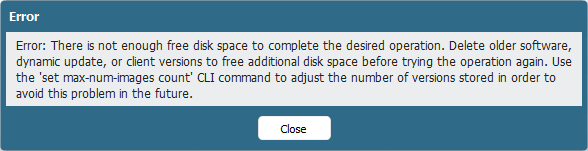
Palo Alto Software Download Failure
Finally, the TAC support could solve the problem via root access to the Palo Alto firewall and by manually moving data files…
|
1
2
3
4
5
6
7
8
|
weberjoh@fd-wv-fw02> show system disk-space
Filesystem Size Used Avail Use% Mounted on
/dev/sda3 1.9G 1.5G 393M 79% /
/dev/sda5 6.6G 5.8G 541M 92% /opt/pancfg
/dev/sda6 1.9G 685M 1.2G 38% /opt/panrepo
tmpfs 1.3G 116M 1.2G 10% /dev/shm
/dev/sda8 2.4G 1.9G 372M 84% /opt/panlogs
|

The supporter now used the debug tac-login challenge and debug tac-login response commands to gain root access on my PA-200. (Interesting…) He said that the problem is due to not deleted AV- and content-packages. He then did the following steps:
- He navigated to the folder in which the AV and content packages reside.
- He moved the “newav” folder to another partition. Now there was enough disk space on the current partition.
- Via the GUI, he upgraded the content packages. This worked and PAN-OS correctly deleted the temporary content files.
- He then moved back the AV files (newav) to the original partition
- and upgraded the AV packages appropriately. This worked, too, and PAN-OS correctly deleted the temporary AV files, too.
|
1
2
3
4
5
6
7
8
|
weberjoh@fd-wv-fw02> show system disk-space
Filesystem Size Used Avail Use% Mounted on
/dev/sda3 1.9G 1.5G 391M 79% /
/dev/sda5 6.6G 4.6G 1.8G 73% /opt/pancfg
/dev/sda6 1.9G 685M 1.2G 38% /opt/panrepo
tmpfs 1.3G 116M 1.2G 10% /dev/shm
/dev/sda8 2.4G 2.0G 330M 86% /opt/panlogs
|

After this procedure, I was able to update man PAN-OS to a newer version. Thank you. And hopefully this bug will be fixed in an upcoming version! (Bug number 94106.)
[UPDATE]
After I ran into this issue one more time, I received an answer from the Palo Alto Support with the following link: https://live.paloaltonetworks.com/t5/Management-Articles/How-to-Free-Up-Disk-Space-in-PAN-OS-5-0/ta-p/63151. And in fact, after deleting some files etc., the download of new dynamic updates worked again. This link was also sent to me by the support, but I did not need it here: https://live.paloaltonetworks.com/t5/Management-Articles/How-and-When-to-Clear-Disk-Space-on-the-Palo-Alto-Networks/ta-p/55736.These are the commands I used in my case. The usage of /opt/pancfg decreased from 92% to 86%:
|
1
2
3
4
5
6
7
8
9
10
11
12
13
14
15
16
17
18
19
20
21
22
23
24
25
26
27
28
29
30
31
32
33
34
35
36
37
38
39
40
41
42
43
44
45
46
47
48
49
50
51
52
53
|
weberjoh@pa> show system disk-space
Filesystem Size Used Avail Use% Mounted on
/dev/sda2 1.9G 1.5G 347M 82% /
/dev/sda5 6.6G 5.7G 555M 92% /opt/pancfg
/dev/sda6 1.9G 739M 1.1G 41% /opt/panrepo
tmpfs 1.3G 116M 1.2G 10% /dev/shm
/dev/sda8 2.4G 2.0G 338M 86% /opt/panlogs
weberjoh@pa> delete content cache
> curr-content Remove cache files based on Engine version and type
> old-content Remove ALL old content
weberjoh@pa> delete content cache old-content
<Enter> Finish input
weberjoh@pa> delete content cache old-content
successfully removed oldcontent path /opt/pancfg/mgmt/updates/oldcontent/cache
weberjoh@pa> show system disk-space
Filesystem Size Used Avail Use% Mounted on
/dev/sda2 1.9G 1.5G 347M 82% /
/dev/sda5 6.6G 5.5G 848M 87% /opt/pancfg
/dev/sda6 1.9G 739M 1.1G 41% /opt/panrepo
tmpfs 1.3G 116M 1.2G 10% /dev/shm
/dev/sda8 2.4G 2.0G 338M 86% /opt/panlogs
weberjoh@pa> delete anti-virus update
panup-all-antivirus-1945-2425.tgz 2016/07/21 22:25:37 71526.1K
panup-inc-antivirus-1944-2424.tgz 2016/07/20 22:23:00 15243.8K
<value> Filename
weberjoh@pa> delete anti-virus update panup-all-antivirus-1945-2425.tgz
successfully removed panup-all-antivirus-1945-2425.tgz
weberjoh@pa> delete anti-virus update
panup-inc-antivirus-1944-2424.tgz 2016/07/20 22:23:00 15243.8K
<value> Filename
weberjoh@pa> delete anti-virus update panup-inc-antivirus-1944-2424.tgz
successfully removed panup-inc-antivirus-1944-2424.tgz
weberjoh@pa> show system disk-space
Filesystem Size Used Avail Use% Mounted on
/dev/sda2 1.9G 1.5G 347M 82% /
/dev/sda5 6.6G 5.4G 933M 86% /opt/pancfg
/dev/sda6 1.9G 739M 1.1G 41% /opt/panrepo
tmpfs 1.3G 116M 1.2G 10% /dev/shm
/dev/sda8 2.4G 2.0G 338M 86% /opt/panlogs
weberjoh@pa>
|

Comments
Post a Comment